1. Completely power off and power on your Galaxy-S phone.
2. Right after you pass the Galaxy-S and just before the Verizon Wireless logo video ends, immediately tap on the home button extremely fast and repeatedly (at least 4-5 times per second). If the Emergency Call button pops up, click that every now and then (3-5 times) but keep tapping on the home button. During this process your phone may flash the password screen or keypad screen just a few times and your phone will seem to be lagging due to the tapping.
3. Keep tapping until you see your Android home buttons stay steady at the bottom. Voila, you’re in your phone! If the emergency keypad constantly shows up or if it shows the Google account screen constantly, you have failed. The success rate can be around 15-50% so keep trying until it works. (You may want to grab a young phone-savvy guy or girl to do it if your fingers are too slow)
4. Find and run the Settings App and go to Accounts & Sync.
5. Under Manage Accounts, remove all accounts except your Google account.
6. Press your power button off and on and enter your correct Google account information.
7. It will ask for a new security pattern. Enter it twice and you are done!
I recommend the tapping method first but if that doesn’t work or you don’t have a home button, here is a different method to try pretty much based on the same concept. (again, will depend on app compatibility and may not work for all phones)
This method uses a free app called Screen Lock Bypass. (thanks to Michele for introducing this, but no need to purchase the Pro version) Please use this at your own risk as I cannot be responsible for any of the results caused from using this app. Basically, you’ll be using this app to bypass the screen lock and delete the other accounts blocking your Google username/password to accept.
1. Go to the Android Market download page on your desktop and install the app. (Yes, you are able to install apps using your desktop instead of your phone) Direct link: https://market.android.com/details?id=se.curity.android.screenlockbypass&hl=en (note: You need to login to the Android Market using your Google username and password that you used when you first set up your phone. This is the username and password that “should have” unlocked your phone in the first place.)
2. Select the phone you have (this is why you need to login with the right Google ID) and install the app. Wait about 5 minutes or restart your phone and wait a good amount of time for the app to fully install.
3. On the app instructions, it says to install any other app to trigger the Screen Lock Bypass app. I did not do this but for me, restarting the phone, waiting, soft off and on seemed to trigger it. (may have been triggered by a message though, this is the part where it unexpectedly blanked and disabled my screen for a good while.)
4. If it worked and bypassed the “too many pattern attempts” screen, go to phone Settings and then select Accounts & Sync.
5. Under Manage Accounts, remove all accounts except your Google account. (this should enable your Google username and password)
6. Go to Settings and select Applications, then Manage Applications.
7. Find Screen Lock Bypass and uninstall the app. (this will trigger the “too many pattern attempts” screen immediately)
8. Use your original Google username and password to finally unlock your phone properly.
9. Enter your new security pattern twice to finish!
If Method 2 worked for you, please leave your comments with your phone make and model to let us know!
Method 3
This was suggested by commenter Guru and has potential to work with all phones as it was claimed to work with the Galaxy S2.
Pre Condition: You remember the pattern and you remember your Google password and Android account is listed while using instructions below.
1. Using your computer, log into your Google account. You can verify your correct Google account using the Additional Tip at the bottom of this article.
2. Go to this link directly – https://accounts.google.com/IssuedAuthSubTokens OR click your e-mail on the top right corner, select Account settings, then hit “Visit the previous version of the Google accounts screen” towards the bottom, click “Authorizing applications & sites ” under your Personal Settings > Security.
3. Under “Connected Sites, Apps & Services – “Revoke Access” of your Google Account with Android. You will see the screen showing “You have successfully revoked access to Full Account Access”
[Alternate for step 3 - If you have already signed up for 2-Step Authorization previously and are able to generate a new application-specific password at the bottom, go ahead and generate a new password and use that password to unlock your device]
4. Enter Gmail login and password on your phone. It will now accept your login details and will show a pattern screen. Enter the “correct” pattern and you can see the home screen.
Again, if this works for you, let us know!
Good Luck!
[Additional Tip]
If you don’t remember your Google username and password, it may be an account that was used during signup and never used afterwards. You can confirm this by logging into your Google Account and going to this page: https://market.android.com/account. Select the Settings tab and you should be able to see your phone device. If you do not see your phone listed, it is probably under a different Google ID. If your phone carrier cannot retrieve your Google e-mail used during signup, try this link to possibly retrieve it:
https://accounts.google.com/RecoverAccount
[Note: If these solutions didnt work for you, the last thing I can recommend is a factory reset which is normally done through a simple button combination that is different for each phone. You should be able to google it or find factory reset instructions from your phone manufacturer or cell phone service provider at no charge.]

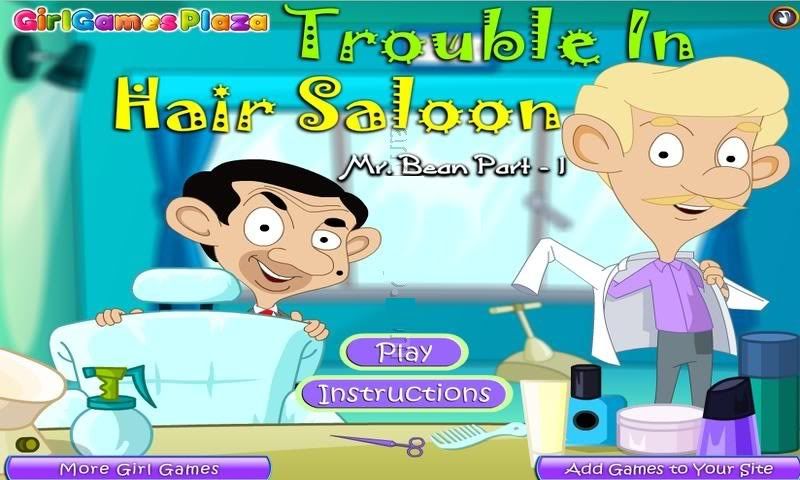
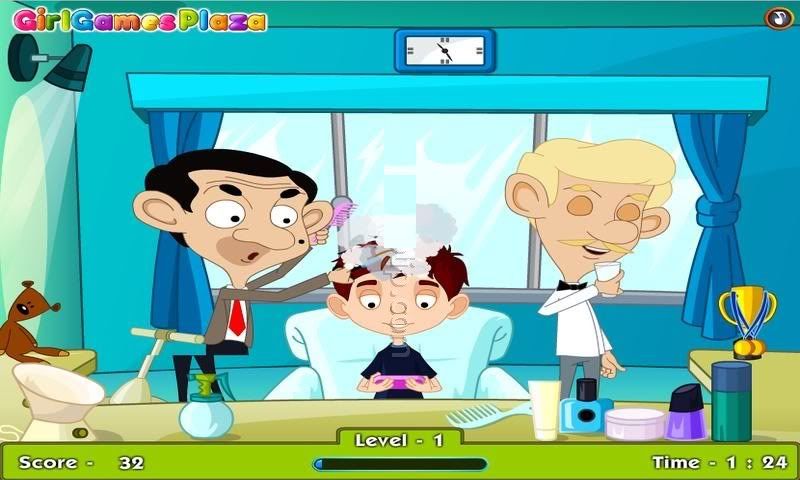

 On the main HOME screen, select MENU
On the main HOME screen, select MENU.jpg)

